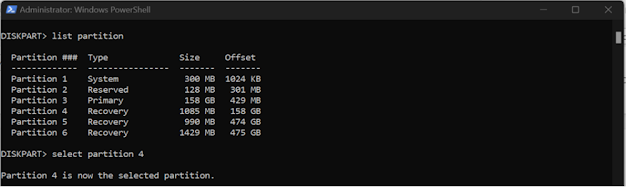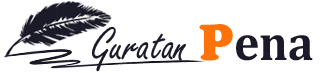1. Right-click
the Start menu and select Windows PowerShell (Admin) or Command
Prompt (Admin).
If
you're using Windows 7 or earlier, you'll have to open
Command Prompt another way, like through the Start menu or
Run dialog box.
2. Type diskpart and press Enter, then type list disk and press Enter.
3. A list of disks displays. Type select disk # (where # is the number of the disk with the recovery partition) and press Enter.
If
you're unsure which one it's on, find out by opening the Disk
Management tool.
4. Type list partition and press Enter. A list of partitions displays. Type select partition # (where # is the number of the recovery partition) and press Enter.
5. Type delete
partition override and press Enter.
After
you see a confirmation message, you can close the PowerShell/Command Prompt.
How to Format a Partition and Extend
Volume
Deleting
a recovery partition will create a section of unallocated space on your drive.
To use the unallocated space, you must format the partition:
1.
Right-click the Start menu and
select Disk Management.
If
using Windows 11 or earlier, click the Start menu and
type diskmgmt.msc in the search box to find the Disk
Management tool.
2. Beside the disk number for your hard drive, you'll
see several partitions, including one named Unallocated.
Right-click the Unallocated partition and select Extend
Volume.
3.
Select Next to continue the
wizard.
4. Enter how much data the new partition should use
out of the unallocated space, then select Next.
5.
Once finished then select Next.
6.
Select Finish to close the wizard.